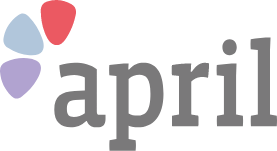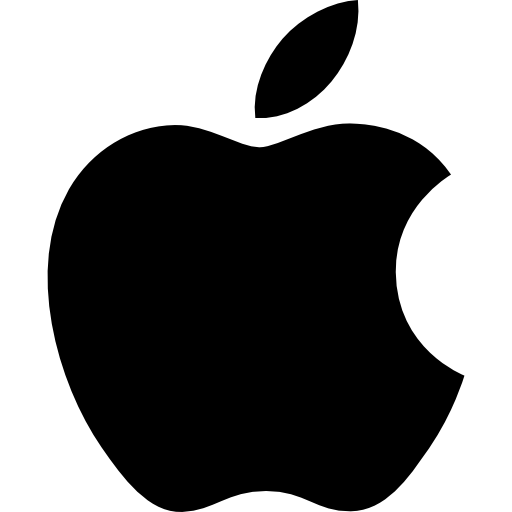
Sending photos to other people with your iPhone
Follow the 5 steps below
Step 1 of 5. Open Messages
Tap the Messages icon on your device.
Once you’ve done this you’ll be able to see all your current open messages.
Step 2 of 5. Create a Message
Tap the pen and paper icon on the top right of the screen
Enter the contact you wish to message (you can also type their number)
Step 3 of 5. Camera
Tap on the camera icon on on the bottom left of the screen
(this will take you to your camera where you can take a live picture)
Step 4 of 5. Camera Roll
Tap the picture icon on the top left of the screen to go to your camera roll
(where you can choose from a range of pictures on your phone to send)
Step 5 of 5. Send
Then tap picture of your choice and then tap the blue arrow icon to send the picture